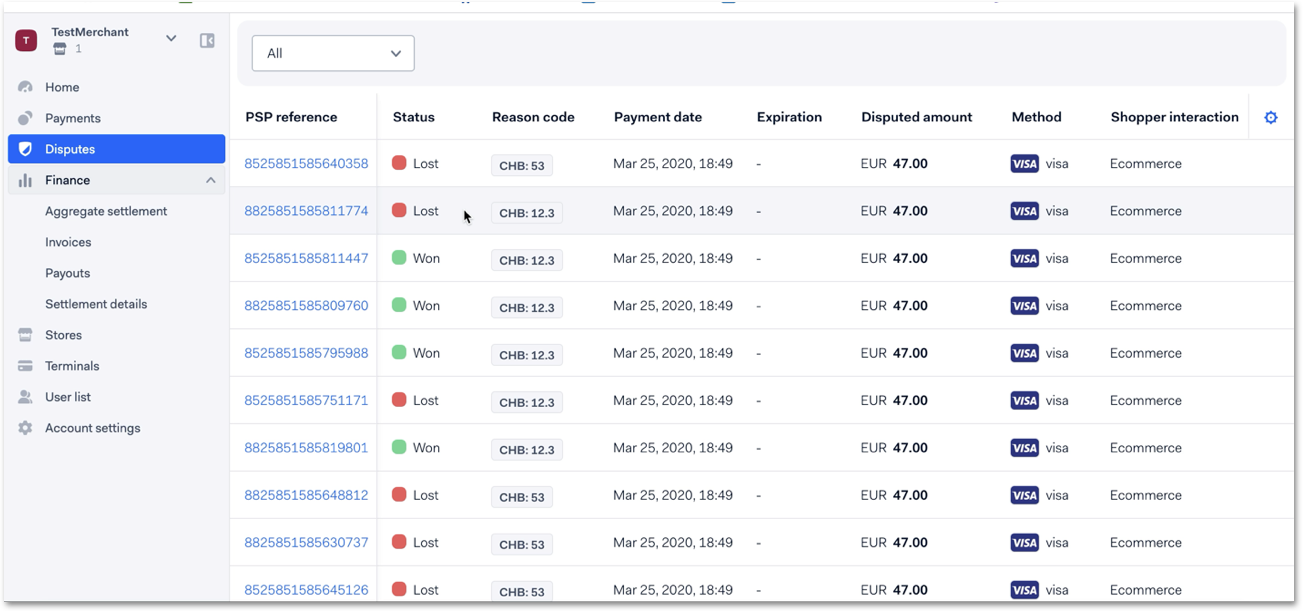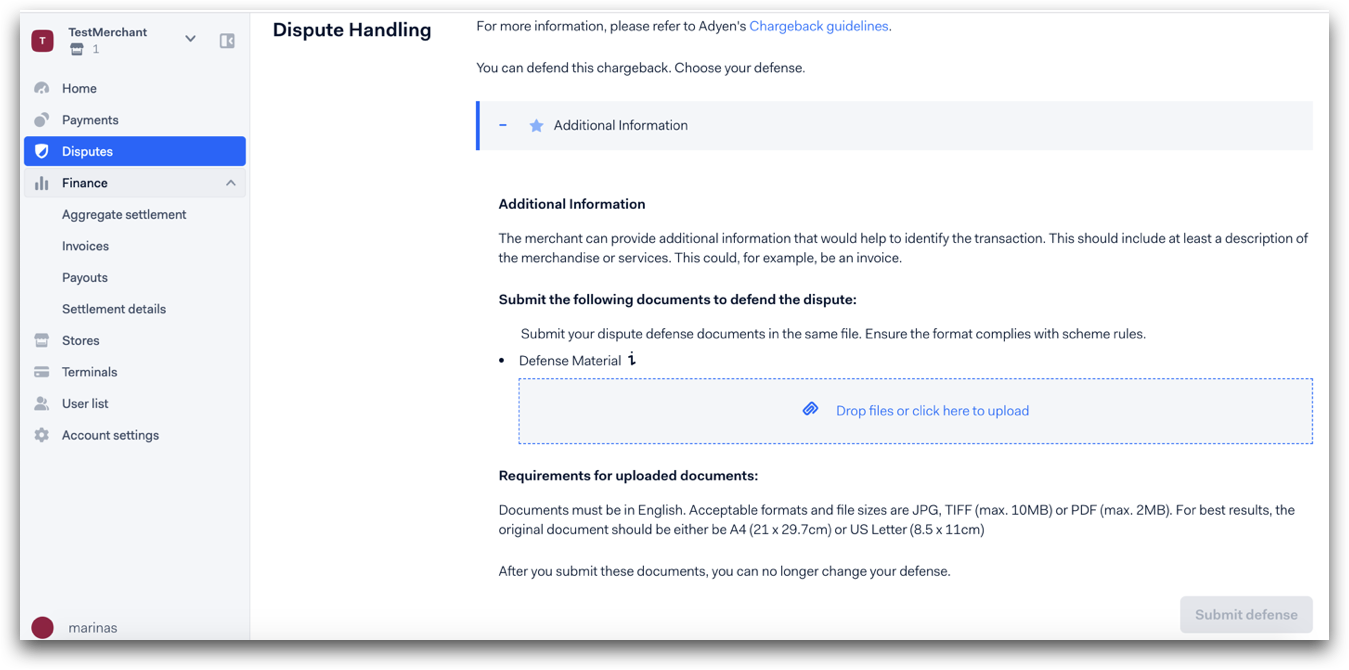In the Disputes section you can view all disputes, including the reason codes for the disputes. You can filter by disputes that require action, and either:
To make sure that you are informed when a chargeback occurs, subscribe to Chargebacks system messages.
Chargebacks are visible as a debit in the Settlement details report and in the Aggregate settlement details report.
To learn more about the disputes and how to handle these in Essentials, you can also watch a video here:
How it works
A dispute occurs when a cardholder questions the validity of a payment, and contacts their issuer to have their money returned. For example, the cardholder may claim that they didn't receive the goods, or that their card information was used fraudulently. The disputed funds will then be removed from your payable batch.
Many disputed transactions can be defended. If you want to defend a dispute, you need to provide documents to show that the payment was valid, for example a proof that you have sent the goods. The required documents depend on the reason for the dispute. If you have successfully defended the dispute, the funds will be added back to your payable batch.
The timeframe to defend a dispute depends on the card scheme. If you do not provide the defense documents within the required timeframe, you will automatically lose the dispute. If you have lost a dispute, Adyen subtracts the funds from your payable batch, and returns them to the cardholder's account.
View disputes
To view and manage disputes, you need to have the Merchant dispute management user role.
To view disputes:
- Log in to Essentials.
- Go to Disputes.
The Disputes section shows a list of transactions that have been disputed, as well as their:- Status. Whether you have Won or Lost the dispute.
- Reason code: Why the transaction is disputed. For more information, refer to Dispute reason codes.
- Expiration: You have until this date to defend the dispute.
- Disputed amount: The value of the transaction being disputed.
Clicking on a dispute provides more information about the dispute, including the number of Days to act. To see all disputes where action is needed from your side, select Needs action in the drop-down above the disputes list.
Defend a dispute
Select Needs action in the drop-down menu above the disputes list, and select the dispute that you want to defend.
This opens a page where you can see which documentation is required, and upload the documentation. Examples of defense documentation are:
- Copy of receipt.
- Shopper information + Device ID.
- Communication where the cardholder confirms possession of the goods.
- Proof that terms and conditions were clearly communicated to the cardholder before the transaction was processed.
Accept a dispute
You may decide to accept a dispute to avoid a lengthy (and possibly costly) dispute process, especially if you agree with the dispute. For example, this can be when:
- Your supporting documents do not satisfy the defense document requirements.
- The transaction amount is not high enough to spend resources on compelling evidence.
- The transaction amount does not outweigh the risk of losing the chargeback fee for the second booked chargeback.
- The transaction is known to be fraudulent.
- The shopper has returned the goods, or you have failed to deliver the goods.
To accept a dispute:
- Log in to Essentials.
- Go to Disputes.
- Select Needs action in the drop-down menu above the disputes list, and select the dispute that you want to accept.
When you accept the dispute, it will have a final status of Chargeback, and the dispute cycle ends.