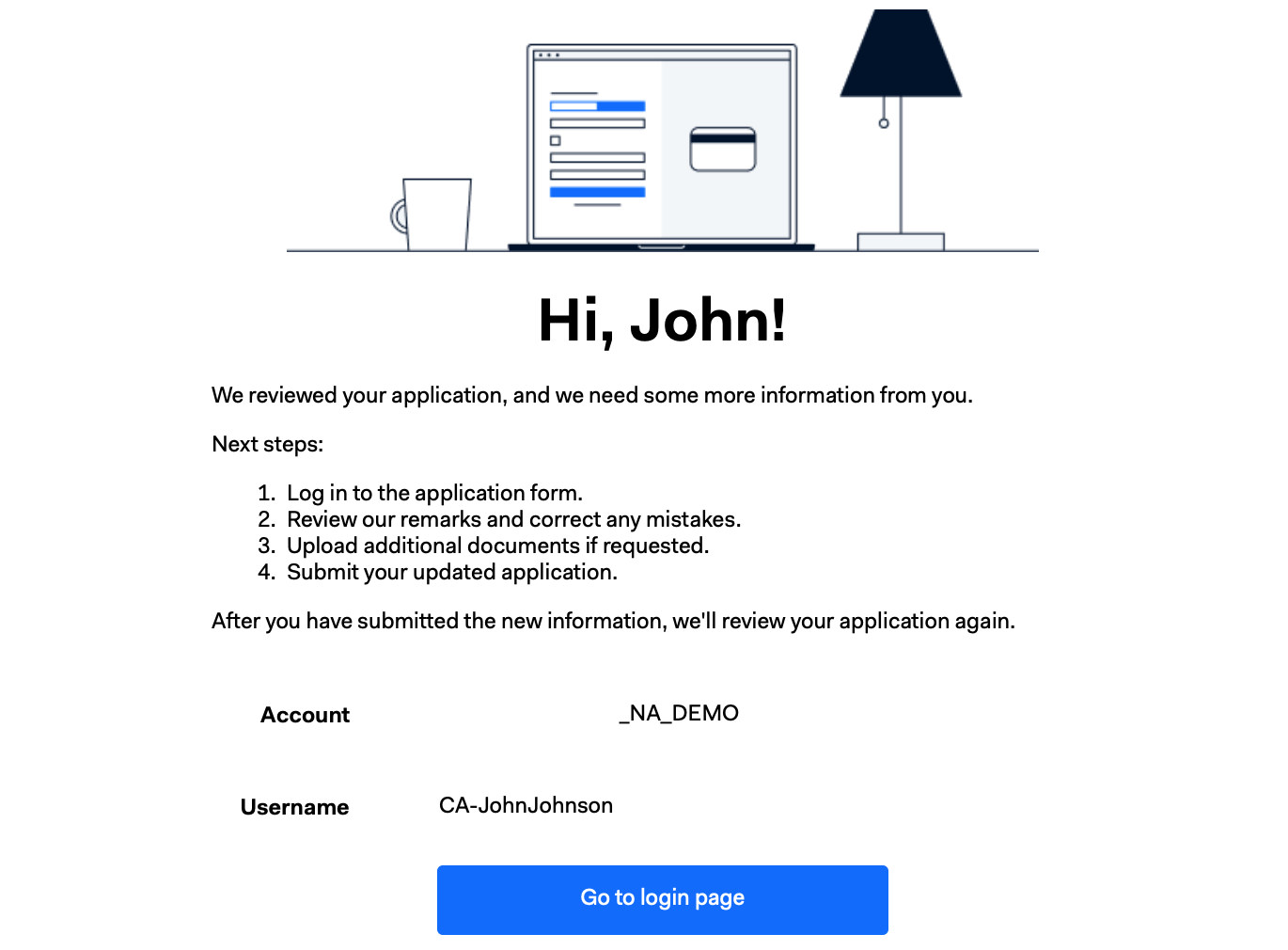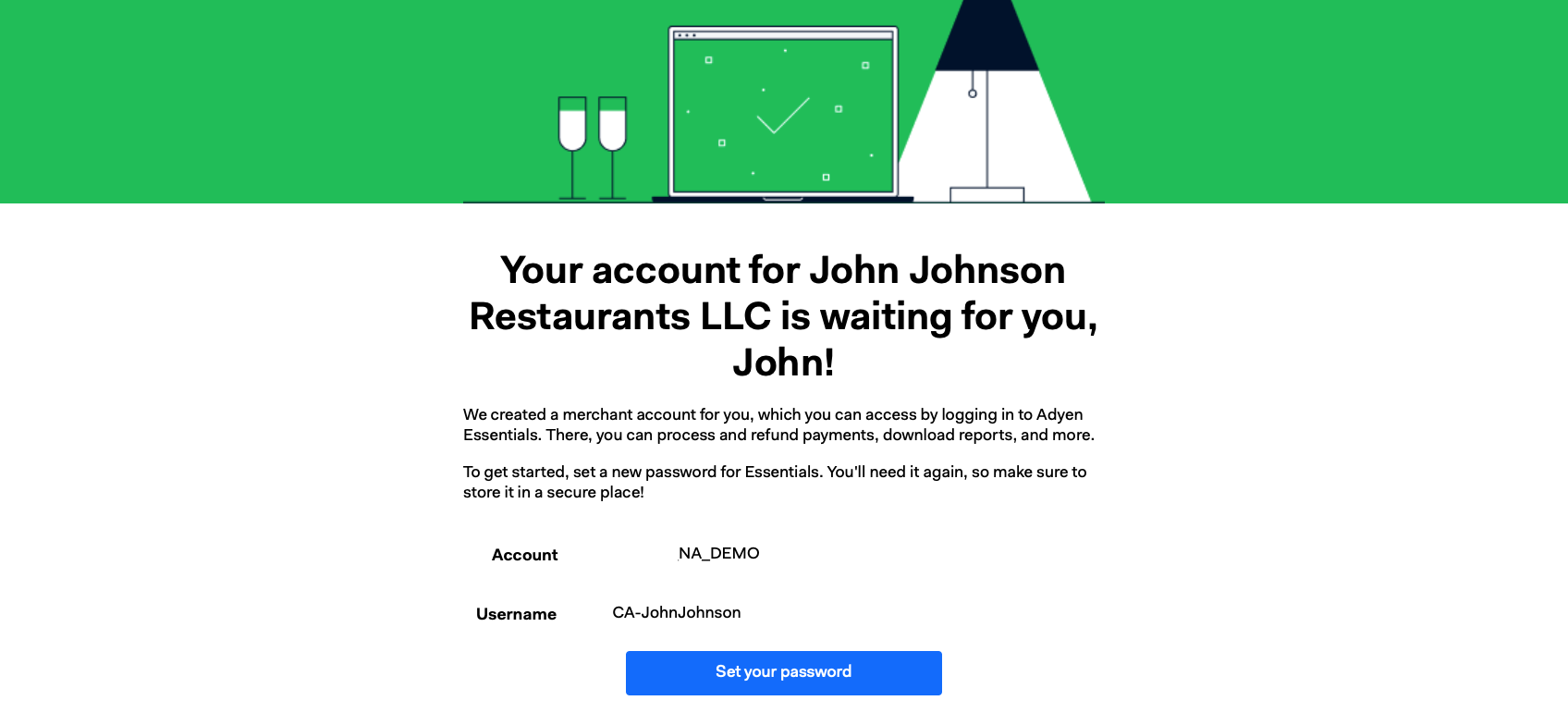To get access to your Adyen account, you need to go through an onboarding process. During this process, you need to submit an application with Know Your Customer (KYC) information. At the end of this process, you'll be able to accept live payments.
How it works
These are the steps for onboarding with Adyen::
- Adyen sends you an email invitation.
- Use the link in the email invitation to create a password for the application form.
- Log in to the Adyen application form to submit your application with KYC information.
- Adyen reviews the KYC information. This can take up to five business days.
- If the KYC information is correct, you receive an email to create a password for Adyen Essentials.
If some information is incorrect, you receive an email asking you to provide the correct information. - Adyen informs your franchisor if all the KYC checks have passed.
- After you have received a confirmation from your franchisor, you can start processing live payments.
The following image gives an overview of the onboarding process. The steps where you need to take action are marked with white boxes.
Step 1: Create a password for the application form
The Adyen email invitation is sent from the following address: do-not-reply@adyen.com.
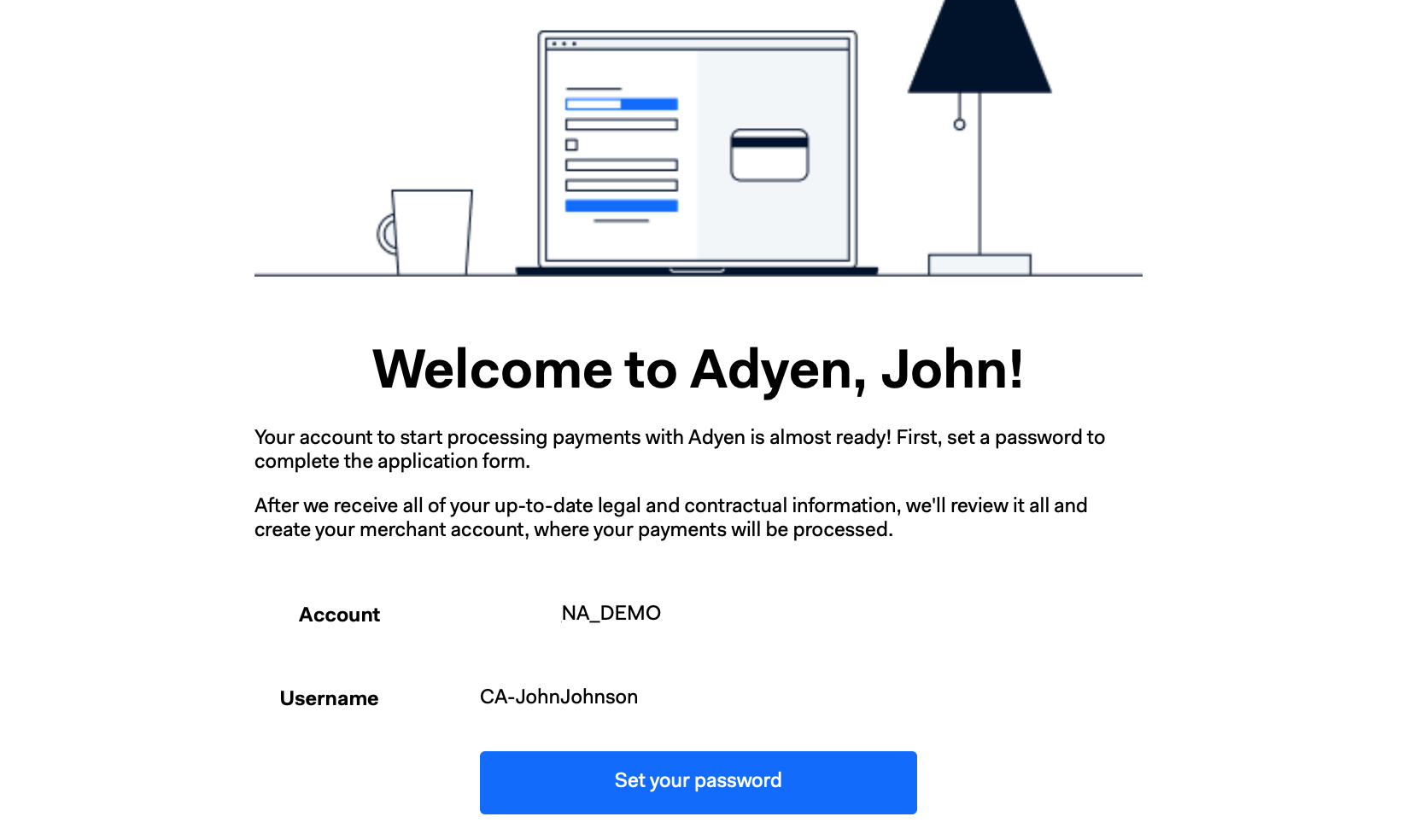
When you select Set your password, you are redirected to a page to fill in the following fields:
- Account: Enter the Account name from the email invitation.
- Username: Enter the Username from the email invitation.
Make sure that you enter the names exactly as they are in the email. For example, if the Username is CA-JohnJohnson, entering ca-JohnJohnson would result in an error.
- Password: Enter a password for the application form. You need this password to access and submit your application form for the KYC process. After you have successfully completed your application, you need to set up a new password for Essentials.
Multiple legal entities
If you are onboarding multiple legal entities, you receive several copies of the invitation email, but you only need to set the password once. You can use this password to access all your application forms.
Step 2: Submit application
After you have entered your password in the previous step, you are taken to the Adyen application form to upload documents and complete your application. To know which documents you need to submit, refer to Application form.
You do not have to complete the application form in one session. Your progress is saved, and you can complete the application form at a later point. To access the application form, use the password that you created in the previous step.
Provide correct information
If some information in the application form is incorrect, you'll receive an email asking you to submit the correct information. Sections which need to be corrected are marked with a red X in the application form.
Step 3: Create a password for Essentials
When we have successfully reviewed your application, you'll receive an email informing you that your account is ready. The email is sent from the following address: do-not-reply@adyen.com.
When you select Set your password, you are redirected to a page to fill in the following fields:
- Account: Enter the Account from the email.
- Username: Enter the Username from the email.
Make sure that you enter the names exactly as they are in the email. For example, if the Username is CA-JohnJohnson, entering ca-JohnJohnson would result in an error.
- Password: Enter a password for the Essentials dashboard.
Multiple legal entities
If you are onboarding multiple legal entities, you receive several copies of the above email, but you only need to set the password for Essentials once. You can use this password to access all your merchant accounts.
FAQ
Why did I not receive an invitation email?
If you did not receive the email, check your spam folder. If the email is in the spam folder, add do-not-reply@adyen.com to your address book, so that you do not miss any other emails.
If you are not able to find the email in the spam folder either, contact your franchisor.
How do I reset my password?
If you forgot your password:
- Go to the Adyen login page.
- Select Forgot your password on the bottom of the page.
- Fill in the required information.
You receive a link to reset your password.