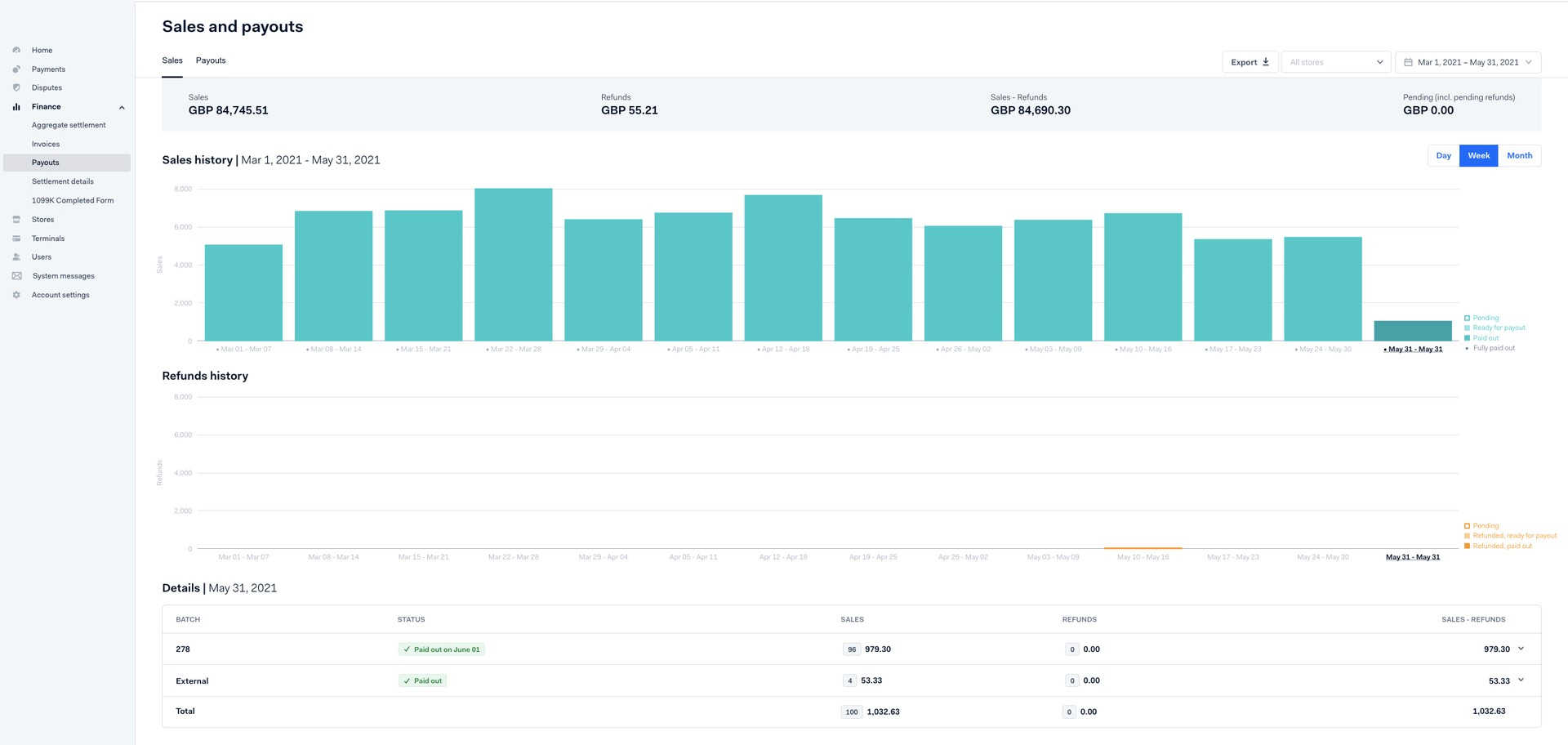The Essentials dashboard has charts and reports to help you get an overview of your payouts, and compare these to sales and refunds in a certain period. Here, you can also find the most up-to-date information about the current payable batch.
View sales and payouts
- Log in to Essentials.
- Go to Finance > Payouts.
You'll see a Sales tab and a Payouts tab.
To learn more about the Sales and Payouts dashboards, you can also watch a video here:
Sales tab
In the Sales tab, you'll see an overview of sales history in a given period:
- Sales: The total amount of transactions with status SentForSettle or Settled.
- Refunds: The total amount of transactions with status SentForRefund or Refunded.
- Sales - Refunds: The total amount of transactions with status SentForSettle or Settled, minus the total amount of transactions with status SentForRefund or Refunded.
- Pending (incl. pending refunds): The total amount of transactions with status SentForSettle or SentForRefund.
Hovering over the graph shows you which of the funds are:
- Pending: Transactions with status SentForSettle or SentForRefund.
- Ready for payout: Transactions with status Settled or Refunded that have not yet been paid out, but will be included in the next payout.
- Paid out: Transactions with status Settled or Refunded that have already been paid out.
Payouts tab
In the Payouts tab, you'll see your payout history, including:
- Sales: The total amount of transactions with status SentForSettle or Settled.
- Refunds: The total amount of transactions with status SentForRefund or Refunded.
- Cost of transactions: Payment fees. You can find a detailed specification of these fees in the Settlement Details Report.
- Adjustments: Any adjustments made to your payout.
- Payout: The total amount that has been transferred to your payout account.
Clicking on a payout in the dashboard, you'll see more information about this payout, including the number of the payable batch. The Payout column should match the amount that has been transferred to your bank account.
In the right-most column, you can directly download the corresponding Settlement details report.
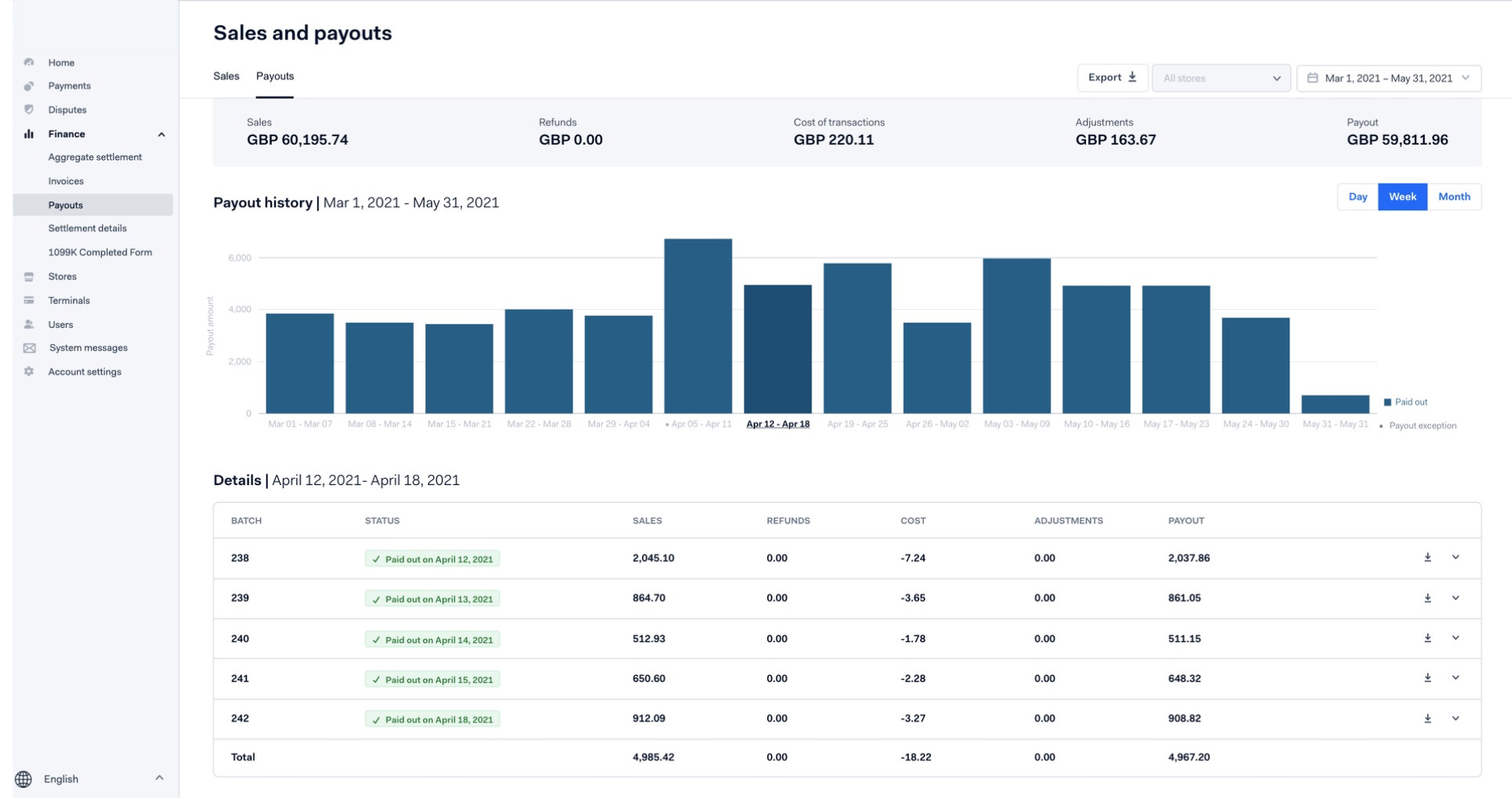
Validate payouts against sales
If you want to validate funds received in your bank account against the day of sale, you can do so by using the aggregate settlement details report.
This report contains an overview of funds settled to your bank account in a certain period. The payouts are summarized by store, payment method, the day of sale, and settlement batch.
Note that the aggregate settlement details report is not equal to the sales made in the month. If you want to review the sales made and the payouts for these sales, you'll need to adjust your report to:
- Align with your payout delay, for example two business days.
- Exclude payouts for sales made in the previous month, if any.
- Include payouts from the next month that relate to sales in the current month.
Example
If you'd like to reconcile the sales to the payouts for March 2021 with a payout delay of two business days:
-
Align sales day payout using the table below:
Sales day Payout day Monday Wednesday Tuesday Thursday Wednesday Friday Thursday Monday Friday Tuesday the next week Saturday Tuesday the next week Sunday Tuesday the next week -
The payout on Tuesday the 2nd of March contains payouts for the sales made on February 26th, 27th, and 28th (Friday, Saturday, and Sunday). Exclude these payouts.
-
The payouts for sales made on March 30th and March 31st (Tuesday and Wednesday) occur on April 1st and April 2nd. Include these payouts.