Hosted Payment Pages are no longer available
To accept payments through an Adyen-hosted page, use our Hosted Checkout.
This page is for the classic Hosted Payment Pages (HPP) integration, which has reached end-of-life. We are no longer processing transactions though HPP.
Once you are finished configuring a skin in the test environment, you can publish it to the live environment. The publish-to-live operation does not change any settings. It replicates the skin as it is in the test environment to the live environment.
The skin contains shop-specific settings such as branding and payment method support. You can have multiple skins. You always create a skin on our test environment and then publish it to live. Make sure that the relevant fields in the Properties on Live Only have been populated and click the Save Skin to Test button.
To publish the skin:
- Make sure that the live HMAC secret is set up correctly in the skin.
- Log in to the test Customer Area.
- Go to Settings > Skins > [select your skin] > Publish.
- Click Publish to Live.
- A message Successfully copied the skin from Test to Live is shown. Note that all skin management is done from your Test Customer Area.
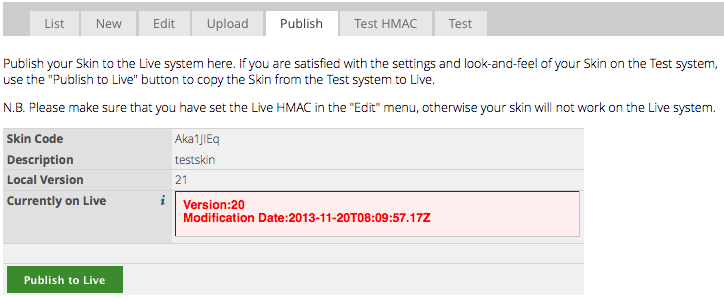
Change the URL from test to live.
In your shopping environment, you make a redirect to Adyen's HPP. For live, this change this URL to:
- https://live.adyen.com/hpp/pay.shtml (for the one-page payment flow).
- https://live.adyen.com/hpp/select.shtml or https://live.adyen.com/hpp/skipDetails.shtml (for the multi-page payment flow).
Live customer area setup
- Log in to the Customer Area with the credentials provided to you and go to Account > My User.
- Enter your current password.
You are redirected to change your password. - After entering a new password, click Save and navigate to Account > Notifications.
The notification configuration is not automatically copied from test to live initially, so you have to enter a new notification configuration for live. - Set the capture-delay to the correct value from Settings > Merchant Settings.
If you set the value to Manual, submit a capture request yourself for each payment like Card and ELV payments.
You do not need to change the HMAC Secret as every skin includes a test as well as a live HMAC Secret.
Make a live payment to test the skin
After publishing the skin to live you are ready to make the first payment on live with the skin.
- Log in to the test Customer Area.
- Go to Settings > Skins > [select the same skin] > Test.
Make sure that the skin version on live is the same as on test (this should be the case after publishing. However a delay of 5 to 10 minutes should be considered). - Select the Live System radio button.
- Generate payment form and click Test Now.
The HPP formats according to your skin. You can make a payment which processes on live.
Make a payment
Now it is time to make your first live payment. You can make a payment with a real credit card and see if the whole process functions correctly. Check if the payment is processed correctly in the shop environment and that you receive the Authorised notification. Furthermore lookup the payment in the live Customer Area to check if all fraud settings and other payment details are right.
With credit card payments you can cancel transactions afterward so that no actual funds debit from your card. Capture the payment to settle the transaction and to view it on your credit card statement.
Some payment methods such as iDEAL do not offer a cancel operation. In this case, money transfers from your bank account to your merchant account.
Enable live payments for all customers
After processing successful payments, you can enable the live payments for all your shoppers.