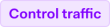Having a control traffic dataset lets you evaluate the performance of your current risk profile, setup and strategy by helping you to:
- Identify false positives: good transactions rejected by your risk profile.
- Confirm true positives: bad transactions correctly rejected by your risk profile.
Requirements
Before you begin, take into account the following requirements and limitations.
| Requirement | Description |
|---|---|
| Integration type | Make sure that you have built an online payments integration. |
| Customer Area roles | To look up transactions and if they were part of control traffic, make sure that you have the following role:
|
How it works
When processing transactions, the risk profile evaluates whether a transaction is legitimate or if there are signs that it is fraudulent. Most transactions will go through this regular risk assessment.
A very small percentage of all transactions is randomly selected to be part of control traffic. Control traffic transactions are settled regardless of their risk evaluation. The transactions are fed into a separate control traffic dataset. Control traffic is part of our effort to continuously improve our risk management offering.
By analyzing control traffic transactions, you can optimize your risk settings. Looking at the risk rules that triggered, you can identify if a transaction is a false positive, and would have been blocked by your risk profile for no good reason. You can also confirm true positives. If you see a dispute on a control traffic transaction that would have been blocked by risk, it means that your risk profile is correctly identifying fraud. Based on your analysis, you can make changes to your risk settings if needed.
Possible impact of control traffic
Similar to regular traffic, most transactions will be legitimate, but a number of transactions might be fraudulent. Only a small number of transactions are selected for control traffic and some transactions are always excluded from control traffic.
Excluded from control traffic
The following transactions will not be considered for control traffic:
- Transactions with an amount of EUR 2000 or higher.
- Transactions that have been refused several times in a row.
- Transactions made with a payment method that you have not included in the risk evaluation.
- Transactions that have properties included in your block or trust lists.
- Transactions that triggered a custom rule with the label Legal, Business or Block list. Labeling custom rules requires Protect premium.
Case management
Having a control traffic dataset is key in helping you to evaluate your risk profile performance. This is why we exclude control traffic transactions from manual review.
If you have enabled premium features, and a control traffic transaction meets your case management settings, it is not possible to send the transaction to case management.
How to find control traffic transactions
You can search for all control traffic transactions, or check if a single transaction was part of control traffic.
Search for all control traffic transactions
In your live Customer Area:
- Go to Transactions > Payments.
- Use the Filter button in the upper-right corner to filter payments.
- Select Control Traffic, and then select Yes.
- Select Apply all.
Check a single transaction
In your live Customer Area:
- Go to Transactions > Payments.
- Select the Risk score for a payment from the payments overview to open the risk results page of that transaction.
- Control traffic payments have this label: