Dynamic Currency Conversion (DCC) allows you to convert the currency of your users' transactions at the point of sale. Enabling DCC gives your users' international customers the option to either pay in the local currency or their home currency. Before payment, the customer is presented with the exchange rate and markup on the payment terminal, allowing them to make an informed decision.
When offering DCC to your users' customers, you must comply with regulations, including what is shown on receipts.
Requirements
Before you begin, take into account the following requirements, limitations, and preparations.
| Requirement | Description |
|---|---|
| Integration type | You must have an Adyen in-person payments integration. |
| API credential roles | You must have credentials for the following API: |
| Customer Area roles | For DCC reports and overviews, make sure that you have the following role(s):
|
| Webhooks | Subscribe to standard webhooks if you want to use DCC for authorization adjustment. To get notified about status changes to the resulting payment, subscribe to the following webhooks: |
| Limitations | Availability:
|
| Setup steps | Before you begin:
|
How it works
After you have selected stores and enabled DCC:
- Your user initiates a payment like they usually do, and the customer presents their card to the payment terminal.
-
The terminal recognizes the currency that is used for billing the customer when they use their card.
-
If the customer's billing currency differs from the local currency, the terminal prompts the customer to choose between paying in the local currency or their own billing currency.
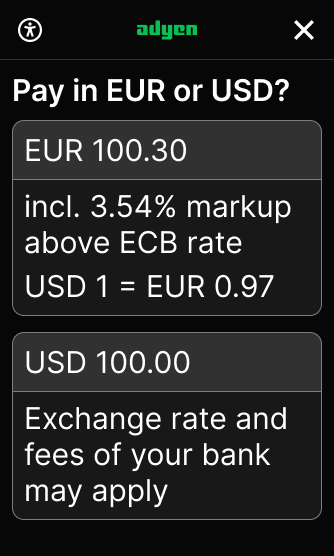
-
If the customer accepts DCC by choosing their own billing currency, foreign-exchange conversion is applied to the transaction. The Adyen-generated receipt includes information about the conversion. If the customer rejects DCC by choosing the local currency, the transaction continues in the local currency.
Complying with regulations
To avoid fines and the loss of DCC privileges, it is important to comply with the disclosure and receipt requirements of the card schemes when choosing to offer DCC to your users’ customers.
According to card scheme regulations, the customer must be given the choice to accept DCC, or decline it and pay in the local currency. The customer must be made aware of the cost of the currency conversion, and it is not permitted to force a choice on the cardholder.
Refer to Dynamic Currency Conversion - Rules & Regulations for detailed guidance on card scheme requirements.
Disclosure and receipt requirements
The Adyen DCC feature allows you to offer customers the choice to accept or decline DCC in a way that is fully compliant with card scheme regulations, with full disclosure of the exchange rate and markups. The customer can review DCC charges both on the payment terminal and on the Adyen-generated receipt.
The following illustrations show the information on a portrait, and landscape terminal display.
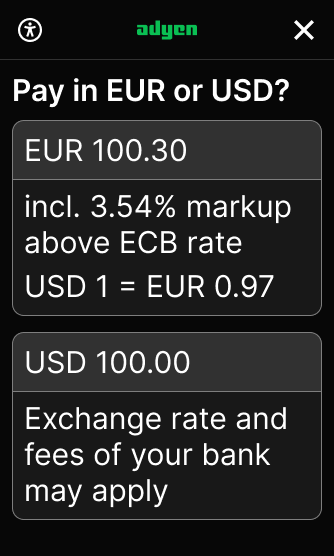
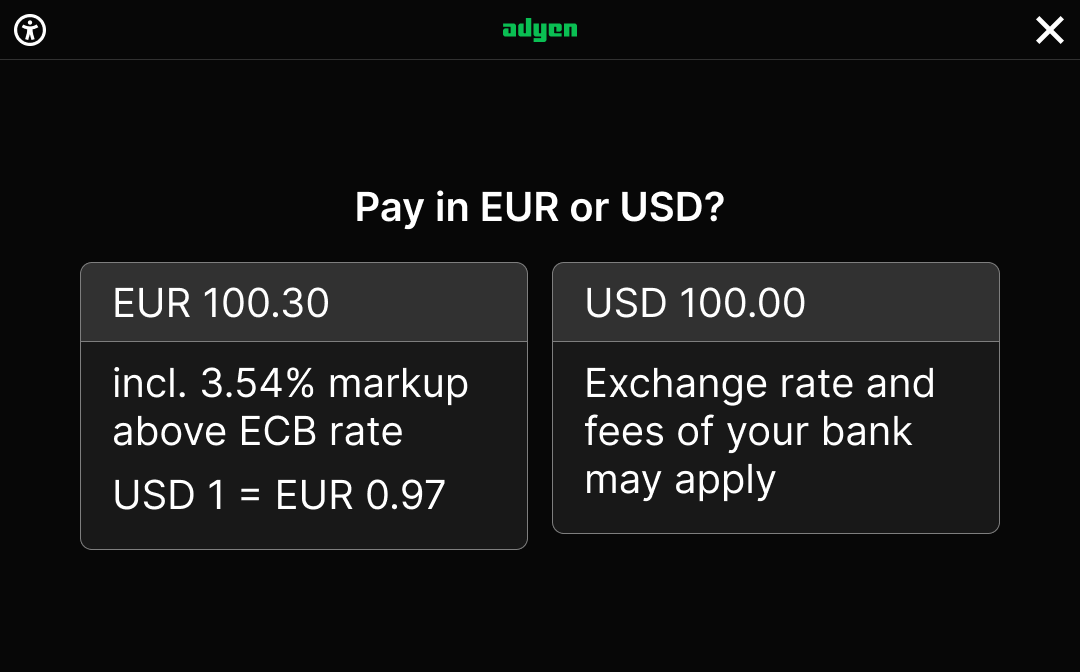
On the Adyen-generated receipt, the customer receives the same information, as well as a DCC acceptance statement (I have been offered a choice of currencies and have chosen to accept DCC and pay in {currency} at the exchange rate provided by Adyen n.v.).
| Merchant receipt | Shopper receipt |
|---|---|
 |
 |
If you do not use Adyen-generated receipts
To remain compliant with card scheme regulations if your integration defines the content of the receipt, make sure that the receipt contains the following information:
- Exchange rate
- Source of the exchange rate
- Markup
- Amount in customer's billing currency
- Amount in local currency
- DCC acceptance statement
To find out more, contact your Account Manager or our Support Team.
If you use authorization adjustment
To remain compliant with card scheme regulations if you use DCC with pre-authorization and authorization adjustment:
- Make sure that you have set up webhooks to receive updates and learn whether the final amount has been captured.
- Add the details from the CAPTURE webhook to the receipt or invoice.
DCC commission for your platform
When a customer opts to use DCC at the payment terminal, in addition to the current exchange rate, they pay an additional markup on the transaction. Adyen uses a revenue share model, where the revenue from the markup is split between your platform and Adyen. For more information about this, reach out to your Adyen contact.
For every payment that uses DCC, Adyen books your share of the markup to your liable balance account with the split type DCCPlatformCommission. All funds booked under this split type has the default settlement delay of your liable balance account.
1. Select stores
-
Identify the stores for which you want to enable DCC. If you choose to enable DCC for at least one store, all standalone terminals under your platform start supporting DCC, even if they are not linked to that store. This does not apply to terminals on version 1.120, or version 1.122 and later.
-
Create a CSV file specifying the following information:
- The IDs of the stores for which to enable DCC.
- Whether or not that store processes the Maestro payment method.
2. Enable DCC for your platform
-
Contact our Support Team to:
- Enable and configure DCC to ensure it is offered in your stores.
- Enable DCC reporting for your merchant account(s). This ensures financial reports and dashboards include DCC details.
- (Optional) Enable DCC for pre-authorization and authorization adjustment.
When you contact our support team, use the subject line Pilot DCC - [enable terminal], and include the CSV file you created in the step above.
-
In your Customer Area under Settings > Payment methods make sure that the Configured currencies on your payment methods are set to ANY. The currency of payment methods is set by default and depends on the specific payment method type. If your implementation is different and you need to change the currency, contact our Support Team.
3. Make a payment request
To process a payment that uses DCC, make a Terminal API payment request. In the saleToAcquirerData field of the PaymentRequest object:
- Provide the split payment data in the settlement currency. This is the currency your user receives.
- You do not need to include a split item for DCC markup. We automatically book the markup to your liable balance account with the split type DCCPlatformCommission.
For example, your user sells goods worth USD 620.00 to a customer, who wants to pay in their home currency of EUR.
- The settlement currency is USD. This is the local currency.
- The customer's home currency is EUR.
-
The payment amount must be split as follows:
- USD 600.00 is booked to your user's balance account as payment for the goods or services.
- USD 20.00 is booked to your liable balance account as your platform's commission.
- All transaction fees are booked to your user's balance account.
The payment request is routed to the terminal. The customer presents their card, chooses whether to pay in the local currency or their home currency, and verifies the payment. The payment is then sent to the Adyen payments platform for processing.
4. Reconcile the payment
Enabling DCC can have consequences for your (automated) reconciliation. For more information, contact your Account Manager or our Support Team.
Funds are settled in your settlement currency. The amount that you start the transaction with (before DCC) will be paid to your user. For example, you start a transaction for USD 100, and the customer accepts DCC for EUR 90. Adyen will settle USD 100 to your user's balance account, and your share of the markup to your liable balance account.
The markup is booked to your liable account under the split type DCCPlatformCommission. At the moment, this split type is only visible on the reports and in the webhooks. It is currently unavailable in the Transfers page of your Customer Area.
Financial reports and overviews
When you have enabled DCC and DCC reporting, you can find information about DCC transactions in the following financial reports and overviews in your Customer Area:
Reports
- The Received payment details report shows whether DCC is 'Accepted' or 'Declined'.
- The Settlement details report includes the markup on the DCC transaction as a credit. To see the markup, you must first manually configure the DCC Markup column.
- The Aggregate Settlement details report includes all the markups on the DCC transaction as a credit on the store or the merchant account level. To see the markup, you must first manually configure the DCC Markup column.
- The Balance Platform Account Report shows your platform's share of the DCC markup, booked to your liable balance account under the split type DCCPlatformCommission.
Overviews
- The Payments list, available under Transactions > Payments.
To see whether DCC was applied to a transaction, select the columns DCC offered and DCC accepted. - The DCC pane on the Payment Details page, available when you open a payment in the Payments list: the pane shows whether DCC was offered/accepted, the base and transaction currency, and the applied exchange rate.
- The DCC Overview, available under Reports > Dynamic currency conversion. This shows DCC usage and acceptance across different geographies and retail locations, as well as earnings from DCC. This overview is intended for management or operations teams.
You can download the DCC Overview as a CSV file.
Availability
DCC is currently supported for a limited number of cards, currencies, and countries/regions.
Supported cards
DCC is available for the following cards:
- Visa
- Mastercard
- Maestro
- VPay
Supported currencies
Adyen currently supports the following DCC currencies:
AED, AUD, BGN, BHD, BRL, CAD, CHF, CNY, CZK, DKK, EUR, GBP, HKD, HUF, ISK, ILS, INR, JOD, JPY, KRW, KWD, MXN, MYR, NOK, NZD, OMR, PLN, QAR, RON, RUB, SAR, SEK, SGD, THB, TWD, USD, ZAR.
You can select a custom subset of currencies for DCC.
Supported countries/regions
DCC is available in almost all countries/regions where Adyen has implemented a POS solution and supports Adyen for Platforms.
| Europe |
|---|
Austria
Belgium
Bulgaria 1
Croatia
Cyprus
Czech Republic
Denmark
Estonia
Finland
France
Germany
Greece
Hungary
Ireland
Italy
Latvia
Liechtenstein
Lithuania
Luxembourg
Malta
Netherlands
Norway
Poland
Portugal
Romania
Slovakia
Slovenia
Spain
Sweden
Switzerland
United Kingdom (includes Guernsey and Isle of Man)
| North America |
|---|
Canada
United States (including
Puerto Rico)
| Asia Pacific |
|---|
Australia
Hong Kong
New Zealand
Singapore
1 Bulgaria: settlement in the local currency incurs an additional fee for foreign exchange.