Pair the e355 with a mobile device, and use the mobile device as a cash register. You can pair a Bluetooth device with an unboarded terminal, or with a terminal you boarded previously.
Pair a terminal
If you are using the e355 frame, you do not need to connect the terminal and your iOS device using the Bluetooth menu. Instead, restart the E355 terminal after connecting it to the frame. For more information, see Attach and use the e355 frame.
-
Press
 + 9 to open the Admin menu.
+ 9 to open the Admin menu.Use the * key to scroll up and the # key to scroll down through the menu.
-
Press 2. Network.
-
Press 3. Bluetooth.
-
Select iOS or Android, depending on your POS app.
If the device is already boarded, you will not see this screen. If the operating system listed on the terminal does not match your device's OS, contact Support Team.
Pair and board an iOS device
Pair an iOS device
The device reboots after selecting iOS.
-
On the iOS device, tap Settings> Bluetooth.
-
On the terminal, select 1. Pair new device.
-
Select the iOS device in the list of scanned devices. If you do not see it, press
 and retry pairing.
and retry pairing. -
Press 1. Pair.
You will see a confirmation screen with a code. -
Press OK on the terminal and Pair on the iOS device.
The device is now paired.
For terminals on firmware versions up to v36, the terminal will restart. The terminal will be listed as "not connected" in the Bluetooth menu (iOS). Do not tap anything in the Bluetooth menu. Instead press the Home button and open the Adyen POS App.
Board an iOS device
-
Ensure the terminal is on the home screen.
-
Open the Adyen POS App on the mobile device.
-
Tap the
 icon.
icon. -
Tap the '+' at the top of the Payment device popup menu.
The device appears in the Payment device menu with the status "Not Boarded". -
Tap the name of the device.
A message appears saying the device is not configured, with options to Cancel or Board device. -
Tap Board Device.
-
The terminal begins boarding and restarts.
-
Upon restart, the terminal is boarded and ready to be used.
Pair and board an Android device
Pair an Android device
- Open the Adyen POS App.
- Enter your account details. These were provided in the registration email of your merchant account.
- Tap
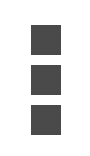 .
. - Tap Payment device.
- Tap Add new device.
The app will prompt to select between Bluetooth and Wi-Fi connection. - Tap Bluetooth.
- Select the terminal in the list of scanned devices.
- You will see a confirmation screen with a code. Press OK on the terminal, and Pair on the Android device.
The device is now paired. If the device is not yet boarded, it will board.
Board an Android device
- The Adyen POS App identifies the terminal, synchronizes with the plataforma de pagamentos da Adyen, and verifies the terminal configuration.
- The terminal restarts.
- Upon restart, the terminal is boarded and ready to use.