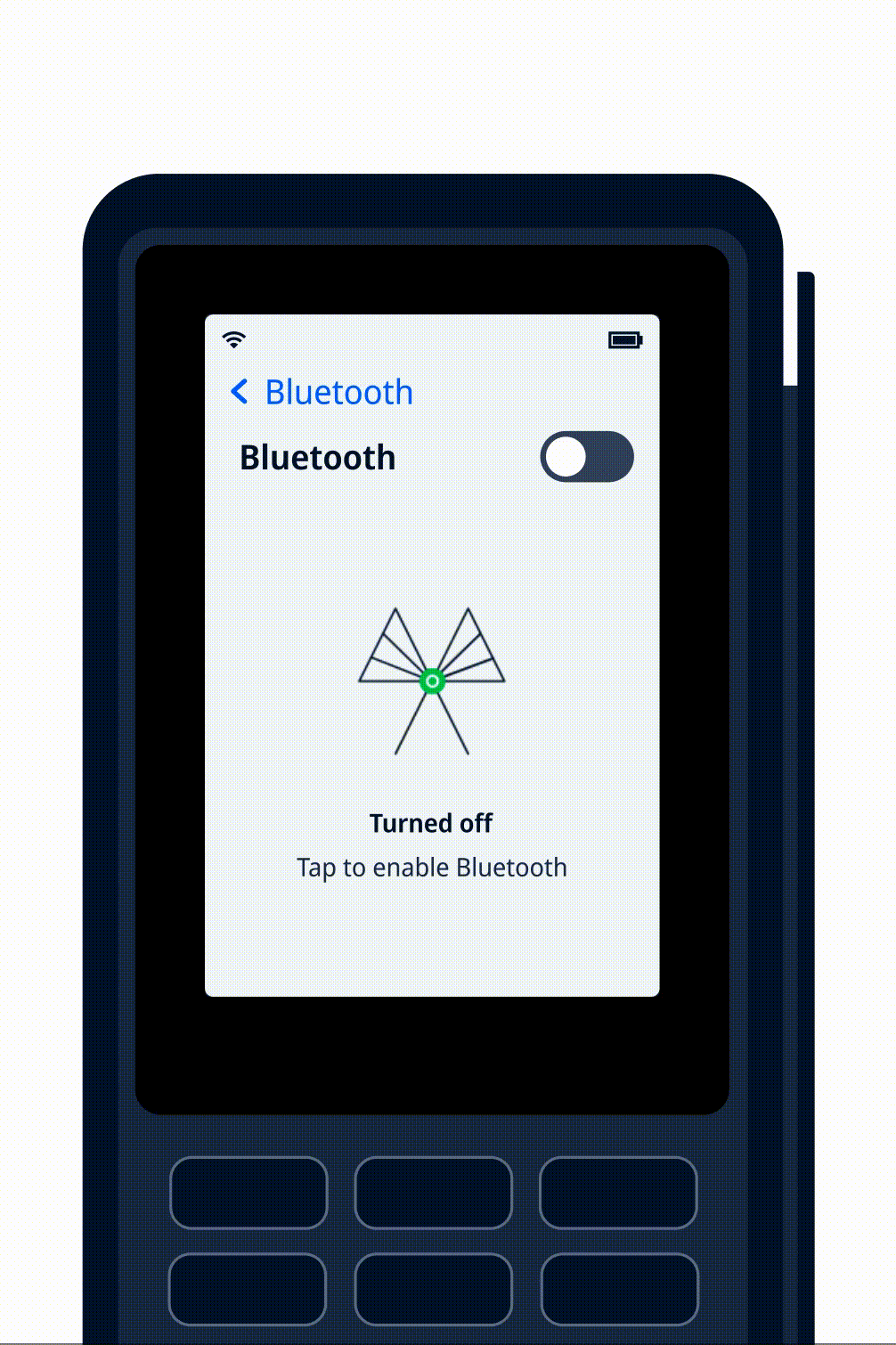Alternative solutions
Instead of Bluetooth PAN and tethering, consider Android terminals, which can have your POS app installed on the terminal; or an Android or iOS mobile solution for Tap to Pay.
Bluetooth Personal Area Network (Bluetooth PAN) and tethering enable an Android or iOS device (such as a smartphone or tablet) that functions as a mobile POS system to communicate wirelessly with a payment terminal.
With Bluetooth pairing, two Bluetooth-enabled devices exchange some details so they can recognize each other. Pairing establishes a Bluetooth PAN. This is an ad hoc wireless connection that allows the devices to communicate directly with each other. In the PAN, the internet connection of one of the devices can be shared with the other device through Bluetooth tethering.
Connecting your terminal with Bluetooth PAN and tethering enables you to take payments anywhere your mobile device has a network signal. This is ideal for businesses that require a roaming and flexible setup, such as restaurants.
Requirements
Before you begin, take into account the following requirements and preparations.
| Requirement | Description |
|---|---|
| Integration type | A Terminal API integration with payment terminals using software version 1.60 or later. |
| Hardware | Only supported with e280 and e285p payment terminals. |
| Setup steps | Before you start creating a setup using the terminal's cellular connection, verify the availability of 3G in your country/region. Many European mobile network operators will discontinue support for 2G and 3G from 2020 onwards. |
Concepts and setups
When you use Bluetooth PAN and tethering to pair a payment terminal with an Android or iOS tablet or smartphone that functions as a mobile POS system, the terminal receives a payment request from the mobile device over the Bluetooth PAN. The terminal then sends the payment request to the plataforma de pagamentos da Adyen for online authorization. After receiving the payment result back from the plataforma de pagamentos da Adyen, the terminal shows the result on the terminal display and sends the payment response to the mobile device over the Bluetooth PAN.
In such a setup, payment messages are sent to and from the Adyen payments platform over the internet. For this, you can use the internet access of the terminal, or you can apply tethering (hotspot) to use the internet access of the mobile device. These are your options:
| Setup | Terminal | Mobile device | Internet access |
|---|---|---|---|
| Bluetooth PAN | e280 or e285 | Android or iOS | Wi-Fi connection of terminal |
| e285 | Android or iOS | Cellular connection of terminal | |
| Bluetooth tethering | e280 or e285 | Android | Wi-Fi or cellular connection of Android device |
| e280 or e285 | iOS | Cellular connection of iOS device |
Bluetooth PAN using the terminal for internet access
In this setup, you create a Bluetooth PAN between a payment terminal and your Android or iOS device, and connect the terminal to the internet using one of the terminal's connectivity options.
With an e280 terminal, you use the terminal's Wi-Fi connection.
With an e285 terminal, you can use the terminal's Wi-Fi connection and have the option of 2G/3G cellular fallback through the terminal's SIM card.
Create this setup as follows:
- Connect the terminal to your Wi-Fi network.
- Optional. If you are using an e285 terminal, enable cellular connectivity on the terminal.
- Enable Bluetooth on your mobile device.
- Enable Bluetooth on the terminal:
- Open the Settings menu.
- Select Network > Bluetooth and turn on Bluetooth.
-
Pair the two devices:
- On the terminal, in the Bluetooth menu, select the plus button
 .
.
The terminal scans for available devices. - Select your mobile device.
- Verify that an identical pairing code appears on both devices, and accept the code on both devices.
The two devices should now indicate they are connected.
- On the terminal, in the Bluetooth menu, select the plus button
- On your mobile device, initiate a test payment to verify the setup works as expected.
From now on, the terminal and your mobile device will reconnect automatically the next time you use them together.
Bluetooth tethering using the mobile device for internet access
In this setup, you create a Bluetooth PAN between an e280 or e285 payment terminal and your Android or iOS mobile device, and connect the terminal to the internet through the mobile device.
An Android device allows the terminal to use either the Wi-Fi connection or the cellular connection of the Android device.
An iOS device allows the terminal to use the cellular connection of the iOS device.
Create this setup as follows:
-
Follow the instructions from the manufacturer of the mobile device to do the following:
- Set up a Wi-Fi or cellular connection.
-
Enable Bluetooth and tethering (hotspot) in such a way that tethering remains active until the user disables it.
Make sure tethering is not disabled automatically, for example, due to battery saving settings or time-outs.
-
Enable Bluetooth on the terminal:
- Open the Admin menu.
- Select Network > Bluetooth.
-
Turn on the Bluetooth toggle switch.
-
Pair the two devices:
- On the terminal, in the Bluetooth menu, select the plus button
 .
.
The terminal scans for available devices. - Select your mobile device.
- Verify that an identical pairing code appears on both devices, and accept the code on both devices.
The two devices should now indicate they are connected.
- On the terminal, in the Bluetooth menu, select the plus button
-
On the terminal, open Device info and verify the terminal has an IP address.
If the terminal doesn't have an IP address, the tethering didn't succeed. -
Run a PSP connection test to verify that the terminal can reach the plataforma de pagamentos da Adyen.
-
On your mobile device, initiate a test payment to verify the setup works as expected.
From now on, the terminal and your mobile device will reconnect automatically the next time you use them together.
Bluetooth menu on the terminal
The following animation shows enabling Bluetooth and pairing with another device on the terminal.