Dynamic Currency Conversion (DCC) gives shoppers from abroad a choice to pay in the local currency or their own currency. Adyen's DCC feature is easy to configure, does not require an extra contract, and includes integrated reporting. However, you must comply with regulations, including what is shown on receipts.
Currency conversion is supported for contact chip and contactless Visa, Mastercard, and Maestro payments and authorization adjustments.
Requirements
| Requirement | Description |
|---|---|
| Integration type | A Terminal API integration with payment terminals or a standalone solution. |
| Customer Area roles | For DCC reports and overviews, make sure that you have the following role(s):
|
| Webhooks | Subscribe to Standard webhooks if you want to use DCC for authorization adjustment. |
| Limitations | Note the following:
|
| Setup steps | You need to enable DCC, and you may need to adjust your reconciliation. |
How it works
After you have enabled DCC:
- You initiate a payment like you usually do, and the shopper presents their card to the payment terminal.
-
The terminal recognizes the currency that is used for billing the shopper when they use their card.
-
If the shopper's billing currency differs from the local currency, the terminal prompts the shopper to choose between paying in the local currency or their own billing currency.
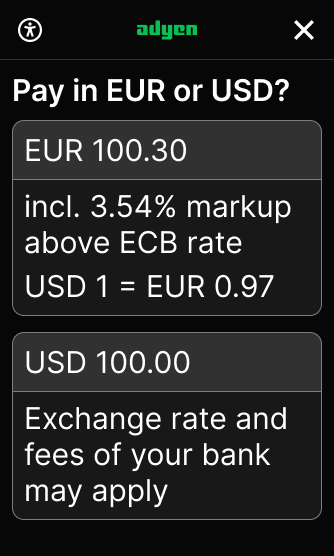
-
If the shopper accepts DCC by choosing their own billing currency, foreign-exchange conversion is applied to the transaction. The Adyen-generated receipt includes information about the conversion. If the shopper rejects DCC by choosing the local currency, the transaction continues in the local currency.
Enable DCC
-
Contact our Support Team to:
- Enable and configure DCC to ensure it is offered in your stores.
- Enable DCC reporting for your merchant account(s). This ensures financial reports and dashboards include DCC details.
- (Optional) Enable DCC for pre-authorization and authorization adjustment.
-
In your Customer Area under Settings > Payment methods make sure that the Configured currencies on your payment methods are set to ANY. The currency of payment methods is set by default and depends on the specific payment method type. If your implementation is different and you need to change the currency, contact our Support Team.
Complying with regulations
To avoid fines and the loss of DCC privileges, it is important to comply with the disclosure and receipt requirements of the card schemes when choosing to offer DCC to your shoppers.
According to card scheme regulations, the shopper must be given the choice to accept DCC, or decline it and pay in the local currency. The shopper must be made aware of the cost of the currency conversion, and it is not permitted to force a choice on the cardholder.
Refer to Dynamic Currency Conversion - Rules & Regulations for detailed guidance on card scheme requirements.
Disclosure and receipt requirements
The Adyen DCC feature allows you to offer shoppers the choice to accept or decline DCC in a way that is fully compliant with card scheme regulations, with full disclosure of the exchange rate and markups. The shopper can review DCC charges both on the payment terminal and on the Adyen-generated receipt.
The following illustrations show the information on a portrait, and landscape terminal display.
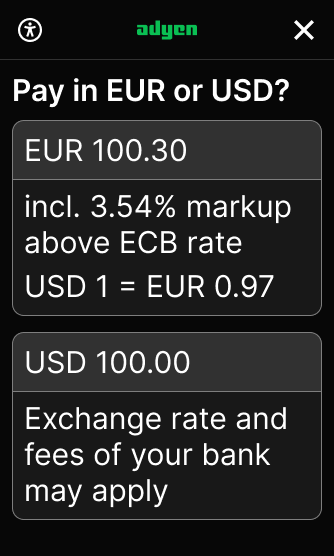
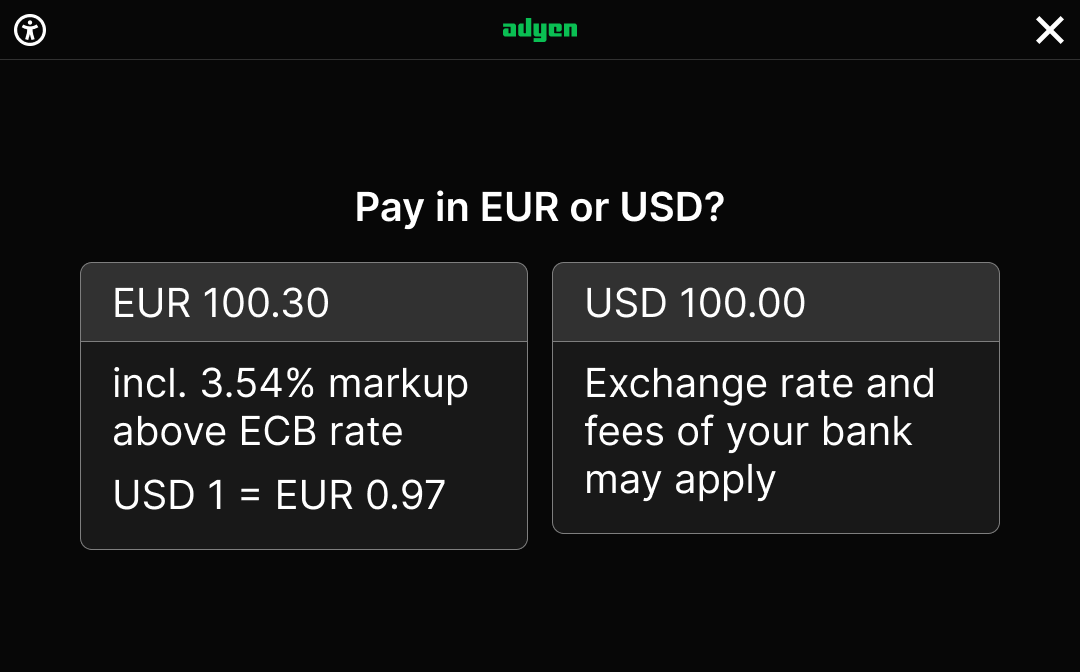
On the Adyen-generated receipt, the shopper receives the same information, as well as a DCC acceptance statement (I have been offered a choice of currencies and have chosen to accept DCC and pay in {currency} at the exchange rate provided by Adyen n.v.).
| Merchant receipt | Shopper receipt |
|---|---|
 |
 |
If you do not use Adyen-generated receipts
To remain compliant with card scheme regulations if your integration defines the content of the receipt, make sure that the receipt contains the following information:
- Exchange rate
- Source of the exchange rate
- Markup
- Amount in shopper's billing currency
- Amount in local currency
- DCC acceptance statement
To find out more, contact your Account Manager or our Support Team.
If you use authorization adjustment
To remain compliant with card scheme regulations if you use DCC with pre-authorization and authorization adjustment:
- Make sure that you have set up webhooks to receive updates and learn whether the final amount has been captured.
- Add the details from the CAPTURE webhook to the receipt or invoice.
Reconciliation
Enabling DCC can have consequences for your (automated) reconciliation. For more information, contact your Account Manager or our Support Team.
Funds are settled in your settlement currency. The amount that you start the transaction with (before DCC) will be paid to you. For example, you start a transaction for USD 100, and the shopper accepts DCC for EUR 90. Adyen will settle USD 100 (plus your share of the markup).
Financial reports and overviews
When you have enabled DCC and DCC reporting, you can find information about DCC transactions in the following financial reports and overviews in your Customer Area:
Reports
- The Received payment details report shows whether DCC is 'Accepted' or 'Declined'.
- The Settlement details report includes the markup on the DCC transaction as a credit. To see the markup, you must first manually configure the DCC Markup column.
- The Aggregate Settlement details report includes all the markups on the DCC transaction as a credit on the store or the merchant account level. To see the markup, you must first manually configure the DCC Markup column.
Overviews
- The Payments list, available under Transactions > Payments.
To see whether DCC was applied to a transaction, select the columns DCC offered and DCC accepted. - The DCC pane on the Payment Details page, available when you open a payment in the Payments list: the pane shows whether DCC was offered/accepted, the base and transaction currency, and the applied exchange rate.
- The DCC Overview, available under Reports > Dynamic currency conversion. This shows DCC usage and acceptance across different geographies and retail locations, as well as earnings from DCC. This overview is intended for management or operations teams.
You can download the DCC Overview as a CSV file.
Supported currencies and countries/regions
Adyen currently supports the following DCC currencies:
AED, AUD, BGN, BHD, BRL, CAD, CHF, CNY, CZK, DKK, EUR, GBP, HKD, HUF, ISK, ILS, INR, JOD, JPY, KRW, KWD, MXN, MYR, NOK, NZD, OMR, PLN, QAR, RON, RUB, SAR, SEK, SGD, THB, TWD, USD, ZAR.
You can select a custom subset of currencies for DCC.
DCC is available in almost all countries/regions where Adyen has implemented a POS solution:
| Americas | |||
|---|---|---|---|
| Canada | Mexico | Puerto Rico | United States of America |
If you are based in Brazil, it is currently not possible to offer DCC.
| APAC | |||||
|---|---|---|---|---|---|
| Australia | Hong Kong | Japan | Malaysia | New Zealand | Singapore |
| Europe | ||||
|---|---|---|---|---|
| Austria | Estonia | Ireland | Netherlands | Spain |
| Belgium | France | Italy | Norway | Sweden |
| Bulgaria 1 | Finland | Latvia | Poland | Switzerland |
| Croatia | Germany | Lithuania | Portugal | United Kingdom 3 |
| Cyprus | Greece | Luxembourg | Romania | |
| Czech Republic | Hungary | Liechtenstein | Slovakia | |
| Denmark | Iceland 2 | Malta | Slovenia |
1 Bulgaria: settlement in the local currency incurs an additional fee for foreign exchange.
2 Iceland: settlement in the local currency is not supported.
3 United Kingdom: includes Guernsey and the Isle of Man. Does not include Jersey and other UK overseas territories and crown dependencies.
| Middle-East | |
|---|---|
| United Arab Emirates 1 |
1 United Arab Emirates: no 5GHz network coverage for Verifone payment terminals.