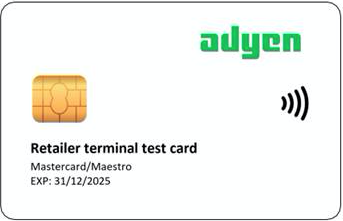
This Adyen test card has several "applications" programmed onto it that each simulate a specific card brand (payment method), language, country/region, and currency, and various Cardholder Verification Methods (CVM).
When making test payments with this card:
- To test a specific application on the test card, use the corresponding currency in your payment request.
- To test different CVMs, use different combinations of transaction amount and currency.
- To test declined payments, use the last three digits of the transaction amount.
You can view the details of test payments in your test Customer Area under Transactions > Payments.
The card simulates Mastercard and Maestro payment methods. To verify that your POS app and terminal are communicating as expected and to test your reconciliation, no other card payment methods are needed. But as an alternative, you can order test card packs from B2PS.
You cannot test contactless payments or Tap to Pay on mobile with this card. To test contactless or Tap to pay, use the Green-blue Adyen test card version 2.4 or later. The version is specified on the back of the test card above the magnetic stripe.
Card applications
Use the table below to see which application on the test card corresponds with the scenario you want to test.
To try a particular application, use the corresponding currency in your payment request. You can also select an application on the terminal: when the terminal shows Present card, insert the card and select the application on the display.
| Application | Payment method | Issuing country/region | Currency | Expiration date | Locale | PIN | PAN |
|---|---|---|---|---|---|---|---|
| MC NL | Mastercard | BE | EUR | 02/28 | Dutch | 1234 | 5413 3300 8909 9999 |
| MS EN | Maestro | BE | EUR | 02/28 | English | 1234 | 6799 9989 0000 0099 990 |
| MC F | Mastercard | US | USD | 02/28 | French | 1234 | 5413 3300 8999 9990 |
| MC ES | Maestro | US | USD | 02/28 | Spanish | 1234 | 6799 9989 0000 0999 991 |
| MSR | Mastercard | US | USD | 12/25 | English | 1234 | 5413 3300 8902 0037 |
Testing CVMs
To test different CVMs, use different combinations of transaction amount and currency.
If you enter a wrong PIN multiple times, the card is blocked and cannot be used anymore.
| Application | Amount | Currency | CVM |
|---|---|---|---|
| MC NL | >200.00 | EUR | CVM 1: online enciphered PIN |
| >100 | EUR | CVM 2: EMV chip enciphered PIN | |
| 0-100 | EUR | CVM 3: signature | |
| MS EN | >200.00 | EUR | CVM 1: online enciphered PIN |
| >100 | EUR | CVM 2: EMV chip enciphered PIN | |
| 0-100 | EUR | CVM 3: signature | |
| MC F | All | All | CVM 1: EMV chip enciphered PIN |
| MC ES | All | All | CVM 1: EMV chip enciphered PIN |
| MSR | All | All | CVM 1: service code 101 - Signature |
For online PIN, with the card inserted in the card reader, the test system will accept any PIN code you enter.
For offline PIN, with the card inserted in the card reader, the transaction will be declined if you enter an invalid PIN.
Simulating declined payments
In general, test payments are approved. To simulate declined payments, you can change the last three digits of the RequestedAmount that you specify in the payment request.
For example, to test how your integration responds when the issuer suspects fraud, specify an amount with 151 as the last three digits, such as 101.51 or 21.51.
In a classic library integration you can run the same simulations, but the response returns a generic DECLINED_ONLINE posResultCode in most cases. To verify the details of a simulation, you can:
- Check the transaction in the Customer Area.
- Check the raw response in the notification for the transaction.
The following table shows:
- The last three digits of the amount to specify for simulating a specific response.
- The
Result,ErrorCondition,AdditionalResponse.refusalReason, andAdditionalResponse.messagefrom the Terminal API response.
The refusalReason and message are included for additional insight, and should not be coded against. For instructions on how to handle declines, see Declined payments.
| Amount ending in | Result |
ErrorCondition |
refusalReason |
message |
|---|---|---|---|---|
| 121 | Failure | Refusal | 214 Declined online | CANCELLED |
| 122 | Failure | Refusal | 124 acquirer fraud | ACQUIRER_FRAUD |
| 123 | Failure | Refusal | 214 Declined online | DECLINED |
| 124 | Failure | Refusal | 210 Not enough balance | NOT_ENOUGH_BALANCE |
| 125 | Failure | Refusal | 199 Card blocked | BLOCK_CARD |
| 126 | Failure | Refusal | 228 Card expired | CARD_EXPIRED |
| 127 | Failure | Refusal | 214 Declined online | INVALID_AMOUNT |
| 128 | Failure | InvalidCard | 214 Declined online | INVALID_CARD |
| 129 | Failure | Refusal | 214 Declined online | NOT_SUPPORTED |
| 130 | Failure | Refusal | 214 Declined online | ERROR |
| 131 | Failure | Refusal | 214 Declined online | DECLINED |
| 132 | Failure | Refusal | 214 Declined online | DECLINED |
| 133 | Failure | Refusal | 214 Declined online | REFERRAL |
| 134 | Failure | WrongPIN | 129 Invalid online PIN | INVALID_PIN Remark: The terminal shows "Incorrect PIN" and then "Enter PIN". Cancel the payment on the terminal to get the failure response. |
| 135 | Failure | Refusal | 128 Online PIN tries exceeded | PIN_TRIES_EXCEEDED |
| 136 | Failure | Refusal | 207 Issuer unavailable | ISSUER UNAVAILABLE |
| 137 | Failure | Refusal | 211 Withdrawal amount exceeded | WITHDRAWAL_AMOUNT_EXCEEDED |
| 138 | Failure | Refusal | 212 Withdrawal count exceeded | WITHDRAWAL_COUNT_EXCEEDED |
| 139 | Failure | Refusal | 210 Not enough balance | NOT_ENOUGH_BALANCE Remark: Combined with the tender option AllowPartialAuthorisation, an amount ending in 139 will not fail. Instead, the result is a partial payment. |
| 142 or 143 | Remark: Tap the card. The terminal shows Contactless limit exceeded, insert card. | |||
| 144 | Failure | Refusal | 214 Declined online | NOT_SUBMITTED |
| 145 | Failure | Refusal | 214 Declined online | DECLINED The raw response is FRAUD_CANCELLED |
| 146 | Failure | Refusal | 214 Declined online | TRANSACTION_NOT_PERMITTED |
| 147 | Failure | Refusal | 214 Declined online | CVC_DECLINED |
| 148 | Failure | Refusal | 214 Declined online | RESTRICTED_CARD |
| 149 | Failure | Refusal | 214 Declined online | DECLINED The raw response is REVOCATION_OF_AUTH |
| 150 | Failure | Refusal | 214 Declined online | DECLINED The raw response is DECLINED NON GENERIC |
| 151 | Failure | Refusal | 214 Declined online | ISSUER_SUSPECTED_FRAUD |
| 152 | Failure | Cancel | 234 No checking account | 234 No checking account |
| 153 | Failure | Cancel | 233 No savings account | 233 No savings account |
| 154 | Failure | Cancel | 219 Shopper cancelled ctls fallback | 219 Shopper cancelled ctls fallback Remark: Tap the card. The payment falls back to a non-contactless payment. The terminal shows "Present card" again, but this time without the contactless icon. Cancel the payment on the terminal to get the failure response. |
| 155 | MOBILE_PIN_REQUIRED Remark: Tap the card. The terminal shows See mobile for instructions. Note that in the test environment the only option is to cancel the transaction. |
|||
| 156 | Intended for internal testing by Adyen. Do not use this for your own test cases. | |||
| 157 | Failure | Refusal | 212 Withdrawal count exceeded | AUTHENTICATION_REQUIRED |
| 158 | Failure | Refusal | 235 AID banned | BAN_CURRENT_AID Remark: In a live environment, this is the response when the application is in the penalty box, offline processing is not possible, and there are no other applications on the card. |
| 159 | Failure | Refusal | 214 Declined online | ONLINE_PIN_REQUIRED |
| 160 | Failure | Refusal | 214 Declined online | TRY ANOTHER INTERFACE Intended for internal testing by Adyen. Do not use this for your own test cases. |
| 161 | Failure | Refusal | 214 Declined online | CHIP_DOWNGRADE_MODE Intended for internal testing by Adyen. Do not use this for your own test cases. |
| 162 | Failure | Refusal | 214 Declined online | SECURITY_VIOLATION |
| 163 | Failure | WrongPIN | 129 Invalid online PIN | INVALID_PIN |
| 164 | Failure | Refusal | 207 Issuer unavailable | ISSUER_UNAVAILABLE |
| 165 | Failure | Refusal | 214 Declined online | ERROR |
| 166 | Failure | Cancel | 102 Shopper cancelled pin entry | Shopper cancelled pin entry Remark: to get this result, on the PIN entry screen select Cancel, and on the next screen choose to not continue the transaction. The raw response is PIN_REQUIRED. |
Raw responses
In our back end, we receive the payment response from card schemes and issuers. In case of a declined payment, we map the raw response to a combination of ErrorCondition, refusalReason, and message and return this in the Terminal API response.
Raw responses provide additional information, but you do not need to test them because you should not code against them. If you base your failure-handling logic on raw responses, that might break your integration because acquirers and issuers sometimes change their raw responses without notice.
If you still want to receive the raw response, you can:
- Set up standard webhooks with the additional setting Add Raw Acquirer Result enabled.
- For a Terminal API integration, configure receiving raw responses.