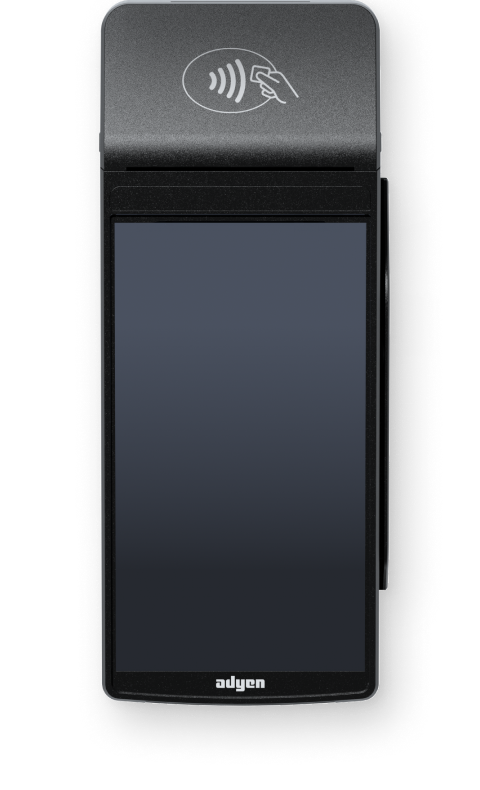
Supplied components
-
S1F2 payment terminal
- S1F2: standard version
- S1F2L: has a barcode scanning camera
- USB cable and region-specific power plug for charging
- eSIM card
- Receipt paper roll
In the Adyen Customer Area, under In-person payments > Orders and returns you can order new paper rolls.
Get started
These are the steps to get your new S1F2 payment terminal up and running. Some steps include a link to more detailed instructions.
-
Turn on the terminal: connect the terminal to a power supply, then press and hold the power button until the display turns on.
Let the battery charge for at least four hours while you continue with the next steps. -
On the Welcome screen, select your language.
-
On the Confirm store screen, assign the terminal to your store by selecting the check mark button. If the store shown is not your store, use the edit button to change it.
If the store screen doesn't show, wait until the next synchronization with the Adyen platform (on average three hours) and try again.
When you have completed these steps, you are ready to process payments!
Inspect the terminal
Because payment terminals process sensitive card data, you must verify that the terminal you received is the correct one, supplied by Adyen, and has not been tampered with.
-
Verify that the shipping box containing the terminal has not been opened and that the tamper-evident security packing tape is intact.
-
If you have access to the Adyen Customer Area, log in and under In-person payments > Orders and returns find the order for your terminal. Then:
- Verify that the serial number (S/N) on the box is the same as in the Customer Area.
- Using the track & trace link, track the order with the carrier to verify that they confirm having delivered the payment terminal.
-
Open the box, take the terminal out of the box, and verify that the serial number (S/N) on the terminal is the same as the serial number on the box.
-
Inspect the terminal for tampering. Check for missing screws, additional wires or labels, holes in the device, and anything inserted in or attached to any part of the terminal.
If any of the above checks fails, contact our Support Team immediately.
Insert the receipt paper roll
- Pull up the cover of the paper roll compartment.
- Insert the paper roll making sure the paper sticks out a bit.
- Close the cover of the paper roll compartment.
Connect to your network
Connect your terminal to the internet so that it can communicate with the Adyen payments platform and your own back-end systems.
Connect to Wi-Fi
- After selecting your language on the Welcome screen, select the arrow button:
- On the Setup Wi-Fi screen, select the + sign.
- Turn on the WLAN toggle switch.
- Select a Wi-Fi network from the list, or select the + sign and add the name (SSID) of the Wi-Fi network.
- Enter the Wi-Fi password.
- Select OK.
The terminal sets the network as default automatically, and connects to it.
You'll now see a Wi-Fi icon at the top of the display.
Updating the connection settings
If you need to change Wi-Fi usage later:
- Select Settings > Network.
- Enter your passcode.
- Select Wi-Fi. You can now:
- Turn Wi-Fi on or off using the WLAN toggle switch.
- Add another network as described above.
Cellular 3G/4G failover
Your S1F2 terminal can automatically switch to processing payments using a cellular connection when the internet connection fails. Adyen terminals come with a pre-installed and activated SIM (eSIM) card, so you can use the cellular network immediately to board the terminal.
However, terminals boarded before 2022 might not have the SIM card activated if you did not set up the card subscription with us at the time.
When in doubt, contact our Support Team.
Replace physical SIM card
To replace an old or defective physical SIM card with a new one:
- Turn off the payment terminal.
- On the back of the terminal, press the cover and slide it downwards.
- To access the SIM card slot, on the left side of the battery push the latch upwards and remove the battery.
-
Remove the SIM card from the slot.
To prevent damage to the slot, do not use metal tools to manipulate the SIM cards.
- Install the new SIM card into the same slot.
- Reinstall the battery and the cover. Make sure the contacts align and that it clicks into place.
- Turn on the terminal and check if the cellular network icon shows at the top of display.
You can also check the connection on your terminal, under Settings > Network > Cellular.
Turn on/off
If you turn on the payment terminal for the first time or after it was off for a long time, it may make a maintenance call to synchronize the configuration and update the software. This can take 10 to 20 minutes.
When connected to a power supply, the battery charges. An icon at the top of the display indicates the battery charge level.
Turn on the terminal:
- Press and hold the power button until the display turns on.
If necessary, connect the terminal to a power supply to charge the battery.
Turn off the terminal:
- Press and hold the power button until a dialog box appears, then confirm you want to turn off the terminal.
Maintain battery performance
Storing payment terminals for longer periods of time can reduce the capacity of the battery or damage it permanently.
To prevent battery degradation:
-
Check the storage conditions:
- Store the terminals in a cool, dry place.
- Keep the terminals away from direct sunlight or heat sources.
- Avoid overcharging - do not store terminals with battery levels over 70 percent.
- Avoid discharging - do not store terminals with battery levels below 40 percent.
-
Inspect the batteries regularly:
- Every six months, check for battery leakage or swelling.
- Recharge batteries to the optimal level.
In case of battery failure, you can return or replace the terminal. For certain models, you can order spare batteries.
When returning a payment terminal, make sure to dispose of the faulty battery according to your local regulations. Do not include the faulty battery in the return package as it can lead to leakage and thermal discharge.
For more information, refer to Manage battery power.
Use the USB-C charging cable
The S1F2 payment terminal is supplied with a USB-C charging cable and a region-specific power plug. This cable is compliant with the USB industry and UL standards.Always use the charging cable and the region-specific power plug provided by Adyen.
To prevent damage to the USB-C charging cable and the USB-C socket on the payment terminal, follow these guidelines:
- Insert and remove the USB-C charging cable by holding the end that connects to the terminal or the power plug.
- Do not insert or remove the USB-C charging cable in an upward, downward, left, or right direction.
- Do not bend or fold the USB-C charging cable.
- Do not use excessive force to insert or remove the USB-C charging cable.
- Always inspect the USB-C charging cable and the USB-C socket on the terminal for foreign objects.
- If the terminal operates in areas of high humidity, dust, or food residue, consider getting a charging station.
Payment terminal menus
Your payment terminals have a menu with options related to payments, and a menu with options related to configuration. The access to some menu options is protected by passcodes.
| Menu/Button | Description | Passcode |
|---|---|---|
 Settings |
|
|
 Transactions |
|
|
 Payment |
|
|
You can get the passcodes from your Customer Area or from your company's admin user.
Device info
To view information about the terminal:
- Select Settings > Device info.
The screen shows:
- Model, serial number, and IP address of the terminal.
- Software version that the terminal currently uses.
- The configuration version.
- Merchant account that the terminal belongs to.
- The store that the terminal is boarded to, and the store address.
- A button to show a QR code with device info.
When you contact our Support Team, they may ask you to scan this QR code.
View, print, and reset totals
The terminal can generate a Totals report. This gives an overview of the total amounts for sales, refunds, gratuities (tips), and cancellations that the terminal processed since the last reset of the report. By resetting the report, you can use this functionality to get day totals or shift totals.
To obtain the Totals report:
- Select Transactions > Totals.
- Enter the Transactions menu passcode.
- You can now:
- View a Totals report for the period shown at the top of the report.
- Print the Totals report by selecting the print button:
- Start a new reporting period by selecting the reset button:
- Access the report from the previous reporting period.
Resetting automatically
To automatically reset the Totals every day at a specific hour, contact our Support Team.
Standalone solution
If you will be using the payment terminal as a standalone terminal, transactions are not initiated from a POS system. Instead, you start transactions using the Payment button.
Refer to Standalone terminals for instructions on how to make payments, cancel payments, issue refunds, and (when needed) manually enter card details to make a payment.
Airplane mode
For the airline industry the payment terminal has an airplane mode. When preparing for take-off, turning on airplane mode is the quickest way to turn off all cellular and other network connections on the terminal.
When you turn airplane mode off again, the previous connections are restored.
Enable airplane mode
To be able to use airplane mode, contact our Support Team and ask them to enable this feature. The Network menu on the terminal will then include an Airplane mode option.
Use airplane mode
To turn on airplane mode:
- On the terminal, select Settings > Network.
- Enter the passcode.
- In the Network menu, turn on the Airplane mode toggle.
All connections (Wi-Fi, Bluetooth, and Cellular) are now Off.
To turn off airplane mode:
- On the terminal, select Settings > Network.
- Enter the passcode.
- In the Network menu, turn off the Airplane mode toggle.
All previous connections (Wi-Fi, Bluetooth, and Cellular) are now restored.
Troubleshooting
Self-service
If there is an issue with your payment terminal, first try to diagnose and solve the issue yourself, using our Troubleshooting documentation. In many cases, this is the quickest solution.
Ask for assistance
If you cannot resolve the issue using the Troubleshooting documentation, your company's support staff may be able to help instantly through a remote troubleshooting session. They will ask you to select Start session on the terminal and enter a passcode. This enables them to see and interact with the screen on your terminal.
Otherwise you can contact our Support Team. They too may be able to help through a remote troubleshooting session. Provide the following information:
- Merchant account.
- PSP reference of the transaction, if applicable.
- Terminal serial number. This number is available in the Device info and also printed on the back of the terminal (for example, S/N:123-456-789).